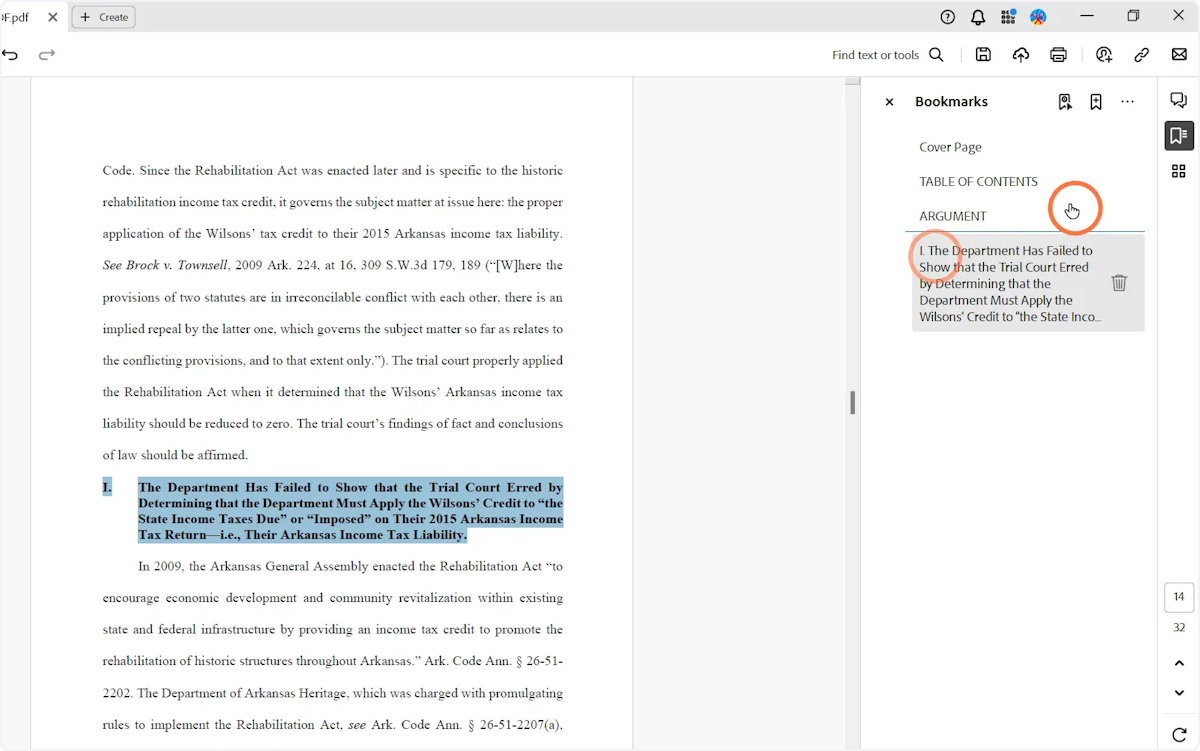➡️ Arkansas Supreme Court Rule 4-1(e) requires that parties filing briefs provide a bookmark to each section of the brief required by Rule 4-2. Those sections are the cover, table of contents, points on appeal, table of authorities, jurisdictional statement, statement of the case and facts, argument, request for relief, certificate of service, and certificates of compliance.
📌 Here are the instructions for creating bookmarks in Adobe. There’s a step-by-step interactive walkthrough, but you can also scroll down to see the instructions in a more traditional format.
Interactive Walkthrough
Traditional Format
1. Click the bookmarks icon.
In the new version of Adobe, this is on the right-hand side of the page.
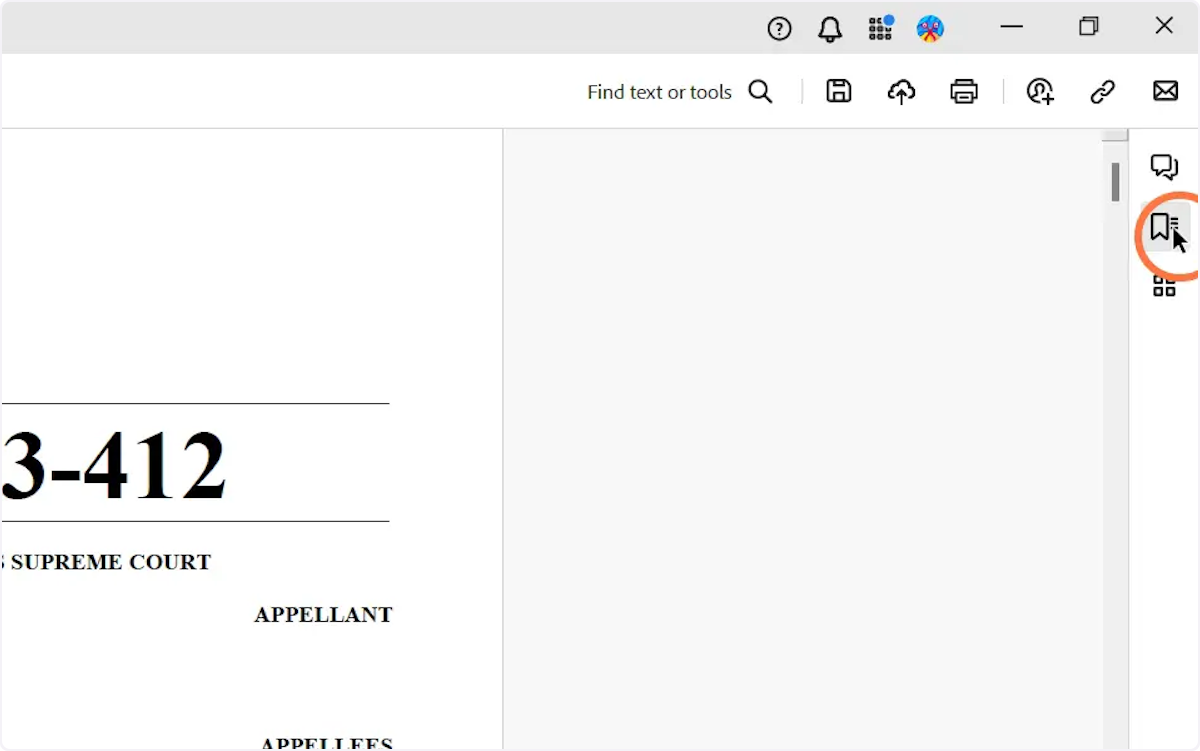
2. Click the add bookmark icon (a bookmark with a plus sign inside of it).
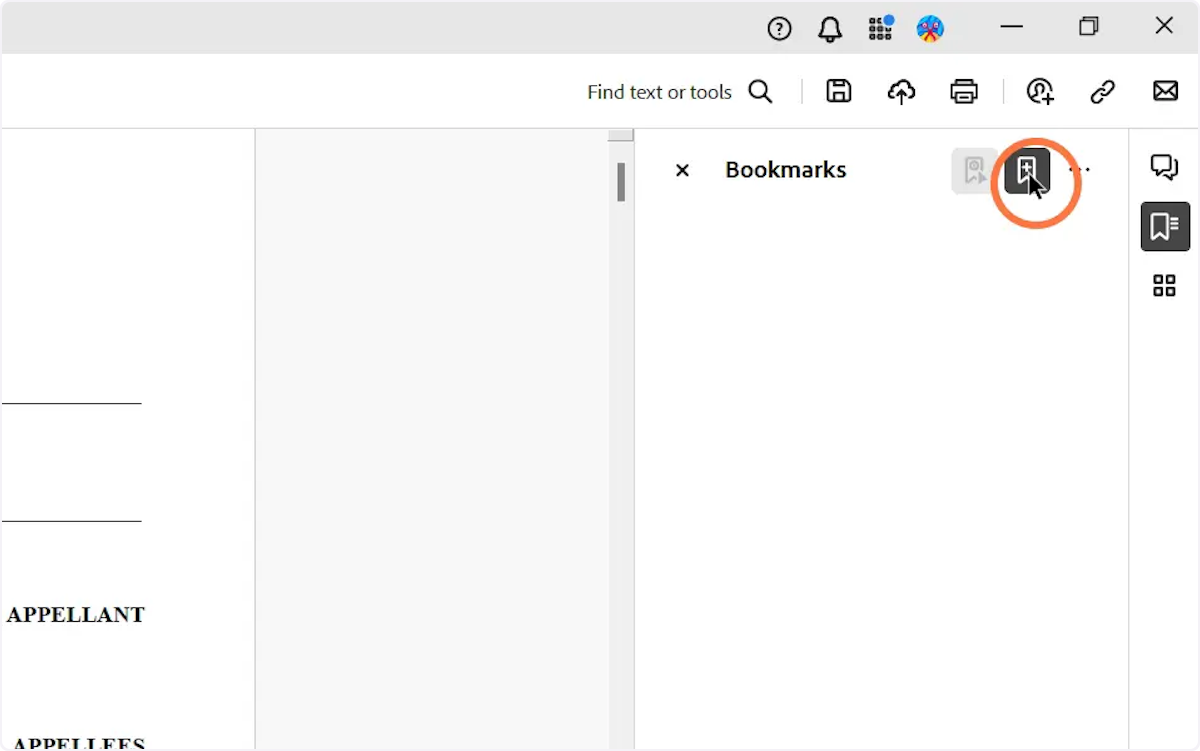
3. Type the name of your new bookmark and press “Enter.”
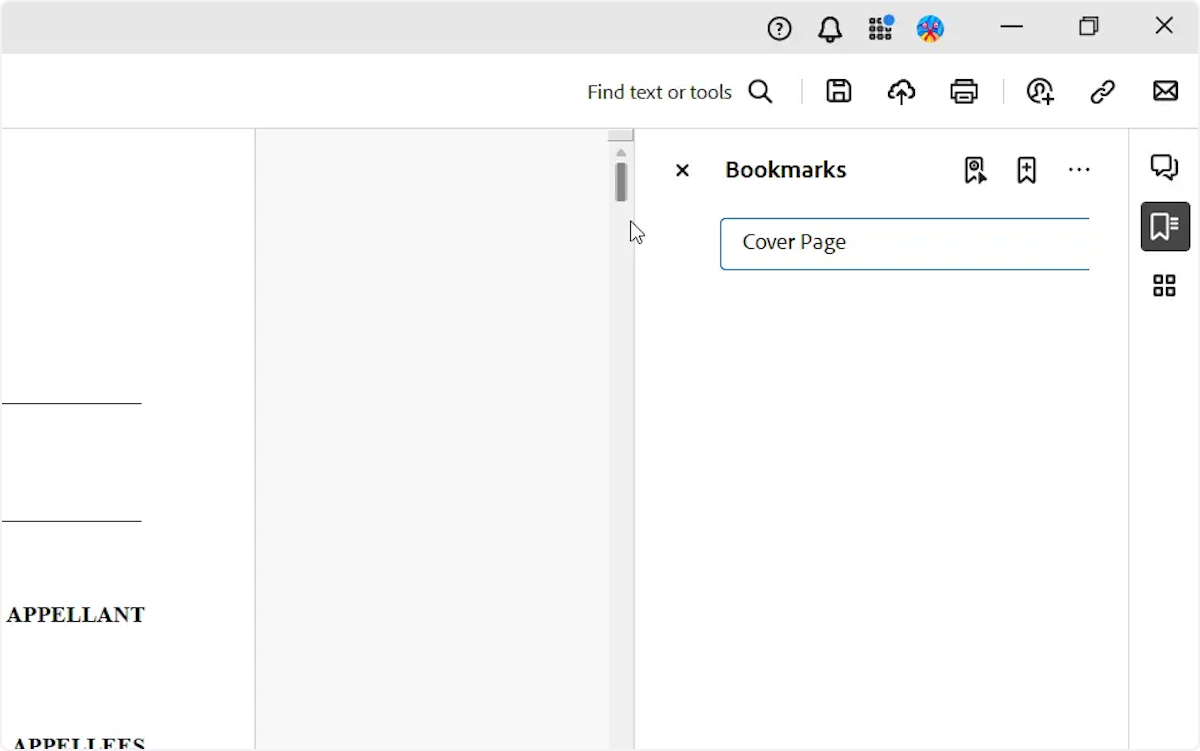
4. You can also highlight the text . . .
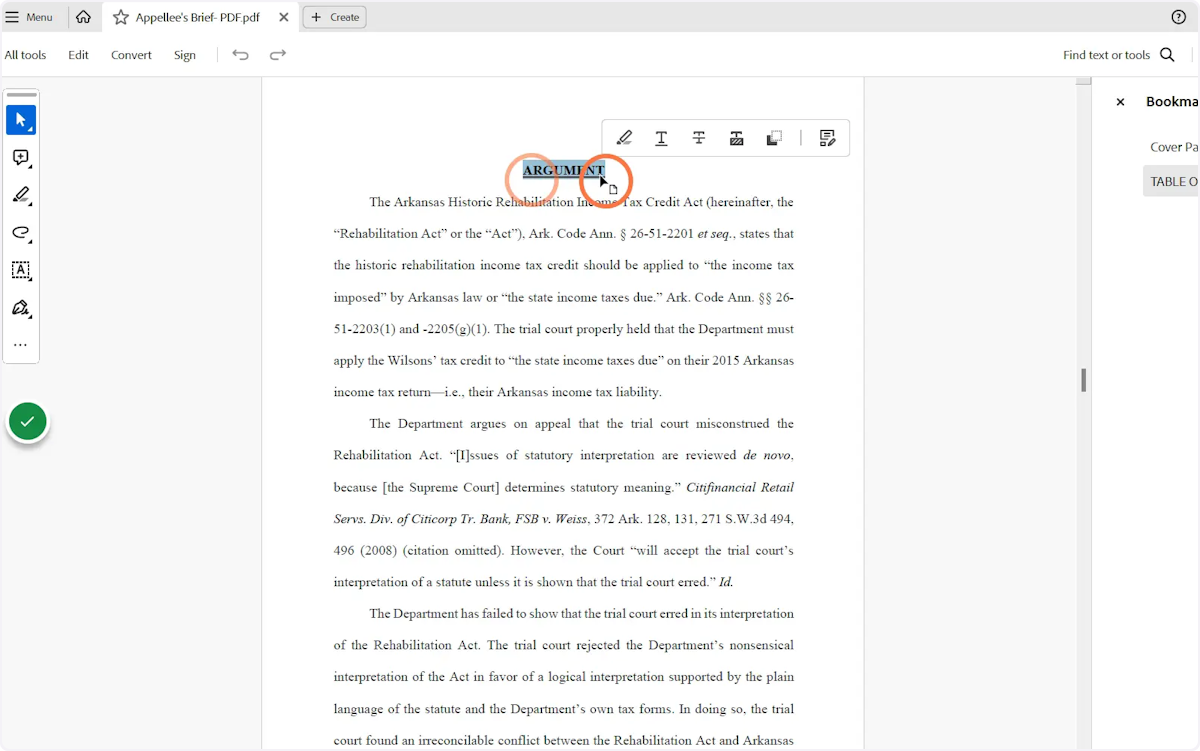
5. . . . and then click the add bookmark icon, and the highlighted text will be the name of your bookmark.
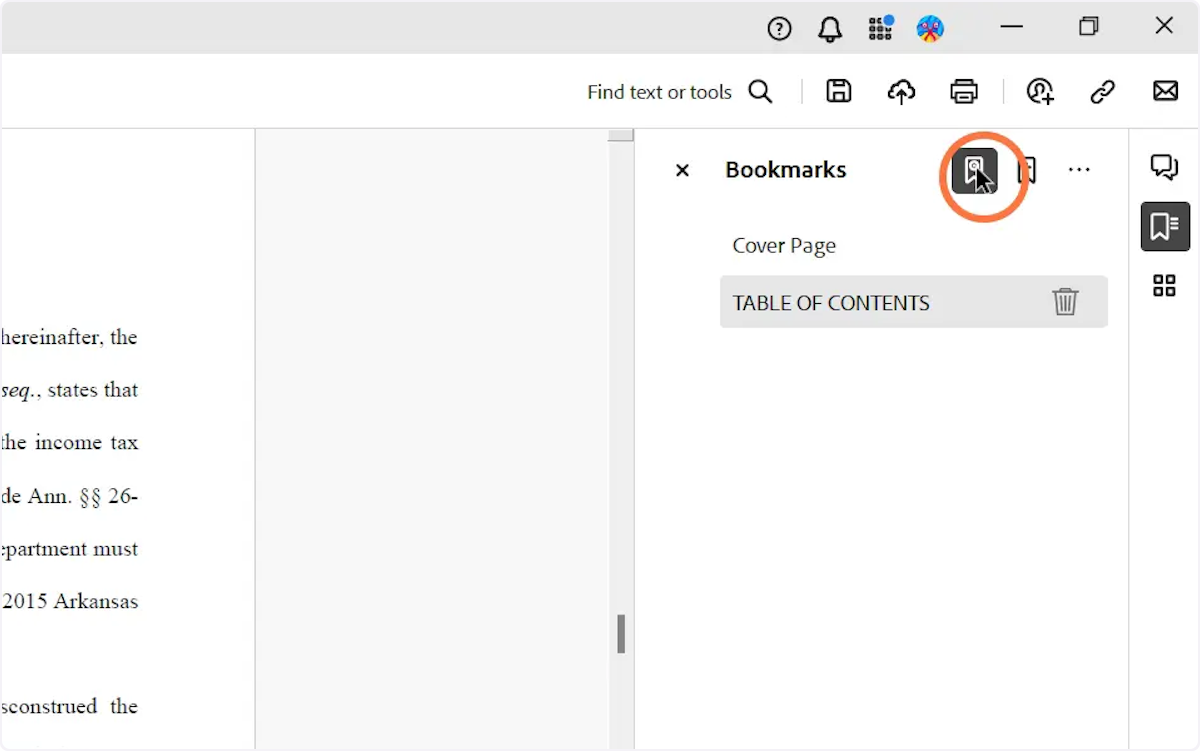
6. To “nest” a bookmark, simply drag the bookmark into the heading you are trying to nest the bookmark under.